- Messages
- 18,624
- Reaction score
- 21,004
- Points
- 1,102
- Location
- Raleigh, NC 27614
- Boat Make
- Yamaha
- Year
- 2016
- Boat Model
- 242X E-Series
- Boat Length
- 24
So a new member just joined and is not technical and asked a basic question we've never really answered clearly before - "How do I post a new thread?". So this thread will attempt to cover some of the basics!
I'm going to break this up into sections:
TERMINOLOGY
NAVIGATION
HOW TO POST
TERMINOLOGY
FORUM- this term is used two ways. Generically, this whole site is referred to as a "Forum". It gets a little muddled, because this whole site also has sub-forums (also sometimes referred to as "Forums". Below is a screen shot of the forum (it may look a different color due to the style I used-you can change your style here). You can see that we call ourselves "Jet Boaters Community Forum" AKA Jetboaters.net. Below that are all the SUB FORUMS - Like "Welcome aboard", "General Discussion" etc. Each of those Forums contains "Threads"
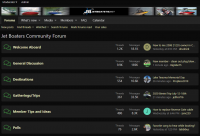
THREAD- A thread is a new post or topic. The initial *starting* "post". If you click on a "Forum", it will show you a list of threads. You can see below the list of threads in the "General Discussion" forum. When you look at this view you will see two types of Threads: 1-Stickie Thread, 2-Normal Thread
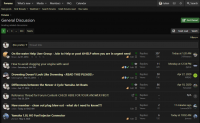
STICKIE THREAD or NORMAL THREAD: The only difference between a Stickie Thread or a Normal Thread is how it is presented in the forum view. If you look above, you will see that the first 5 threads above are Stickie threads - they have a Thumb Tack icon just to the left of the word "Replies". This means they won't ever move from the top of the forum view. They have been designated as important enough to always show at the top of the view. The first "Normal Post" is the one titled "New Member-clean out plug blew out...". That thread is there because it is the newest thread with replies (or posts) in this forum.
POST- is a reply to a thread. If you click on any of the threads in a forum, you will see replies to the first person. So the first person to post, starts the thread, and everyone else "Posts" replies to the thread.
PROFILE POST- is a post that is only shown on your profile. It is used to post back and forth to a member, not really to the membership at large. Everyone can see them, but it isn't the way you want to post to get answers to a broad question.
PROFILE: Your profile is simply the information about your account that is available for members to see. It also allows you to set and configure features/functions of the forum.
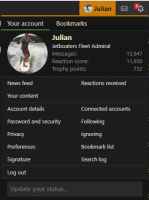
NAVIGATION
There are a number of different ways to use the forum, and also depending on the device you are using or the screen real estate available, the forum will appear differently. On a computer your menu will look like this (given the room):
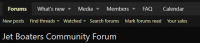
On a Phone it will look like this:
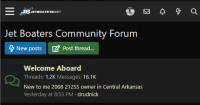
Both views have similar items on them displayed differently. For example, on the top view there is a "What's New" Link with a drop down. On the phone view, that is shown with just a Lightening bolt. People who frequent the forum a lot will use the "What's New" function primarily, as they are looking to see what has been added new to the discussions going on. The other menu items that appear on the computer view that you don't see on the phone screen are grouped under the upper left hamburger menu (the three lines on top of each other that looks like a hamburger).
 If you click on the hamburger it will show you the rest of the menu items.
If you click on the hamburger it will show you the rest of the menu items.
If you are new to the forum, you will want to look around within the forums to see what is there. You will also want to look at the FAQ - and search it, to find useful information on how to maintain/fix/modify your boat.
The Mail envelope shows you if you have new messages sent directly to you from another member (think emails within the forum). They are also called "conversations" or "private messages". Click on that and it will show you a list of your messages.
The Bell Icon is your notification/alert icon. It tells you when something you have "watched" has been changed, or if something you posted has been replied to. At the top of every thread is a "Watch" button. If for example, someone posts that they had a problem setting up blutooth on their stereo, and this is a problem you've had, but no one has yet replied with how to do it, you click on the "Watch" button at the top, and the next time you log in, if someone has replied, the Bell with have a number next to it. You click on the bell and it will show you what has been replied to that you are watching. You can also have the forum send you an email when a thread is replied to (really only useful for members who use the forum very little). You can see the "Watch" link in the upper right of the image below:
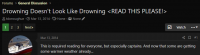
HOW TO POST
So you now want to post something on the forum. How do you do this? The first thing you need to answer is - which FORUM do I want to post in? If you aren't sure, post in the "General Discussion" forum - this is where most threads are posted. If you are selling stuff, then post in the classifieds (but follow the rules please). Look through the rest of the forum names....they are pretty self explanatory. So step one for posting is clicking on the forum name where you want to post. That gives you this view of the General Discussion Forum:
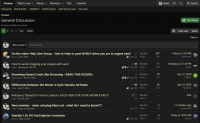
Then click on the button in the upper right hand corner of the page that says "Post Thread". You will see this screen:
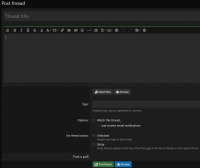
Enter a thread title. (once you do this, the forum will show you a few threads with similar titles in case this topic has already been discussed. If you see one that matches your topic, you might want to go and read that to see if your question has already been answered- if not...keep going).
In the main box, type your question, comment, whatever it is you want to say.
Below that you can attached pictures or documents.
You can say you want to "Watch this thread" (described above).
Only Admins and moderators will see the "Set Thread Status" options (sorry).
Then Click "Post Thread" (or "Preview")
DONE!
Hopefully this will be helpful for new members!
I'm going to break this up into sections:
TERMINOLOGY
NAVIGATION
HOW TO POST
TERMINOLOGY
FORUM- this term is used two ways. Generically, this whole site is referred to as a "Forum". It gets a little muddled, because this whole site also has sub-forums (also sometimes referred to as "Forums". Below is a screen shot of the forum (it may look a different color due to the style I used-you can change your style here). You can see that we call ourselves "Jet Boaters Community Forum" AKA Jetboaters.net. Below that are all the SUB FORUMS - Like "Welcome aboard", "General Discussion" etc. Each of those Forums contains "Threads"
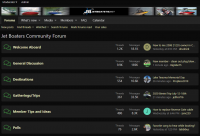
THREAD- A thread is a new post or topic. The initial *starting* "post". If you click on a "Forum", it will show you a list of threads. You can see below the list of threads in the "General Discussion" forum. When you look at this view you will see two types of Threads: 1-Stickie Thread, 2-Normal Thread
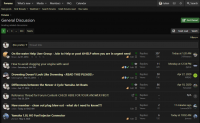
STICKIE THREAD or NORMAL THREAD: The only difference between a Stickie Thread or a Normal Thread is how it is presented in the forum view. If you look above, you will see that the first 5 threads above are Stickie threads - they have a Thumb Tack icon just to the left of the word "Replies". This means they won't ever move from the top of the forum view. They have been designated as important enough to always show at the top of the view. The first "Normal Post" is the one titled "New Member-clean out plug blew out...". That thread is there because it is the newest thread with replies (or posts) in this forum.
POST- is a reply to a thread. If you click on any of the threads in a forum, you will see replies to the first person. So the first person to post, starts the thread, and everyone else "Posts" replies to the thread.
PROFILE POST- is a post that is only shown on your profile. It is used to post back and forth to a member, not really to the membership at large. Everyone can see them, but it isn't the way you want to post to get answers to a broad question.
PROFILE: Your profile is simply the information about your account that is available for members to see. It also allows you to set and configure features/functions of the forum.
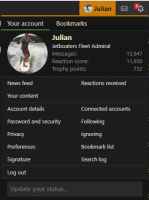
NAVIGATION
There are a number of different ways to use the forum, and also depending on the device you are using or the screen real estate available, the forum will appear differently. On a computer your menu will look like this (given the room):
On a Phone it will look like this:
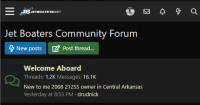
Both views have similar items on them displayed differently. For example, on the top view there is a "What's New" Link with a drop down. On the phone view, that is shown with just a Lightening bolt. People who frequent the forum a lot will use the "What's New" function primarily, as they are looking to see what has been added new to the discussions going on. The other menu items that appear on the computer view that you don't see on the phone screen are grouped under the upper left hamburger menu (the three lines on top of each other that looks like a hamburger).
If you are new to the forum, you will want to look around within the forums to see what is there. You will also want to look at the FAQ - and search it, to find useful information on how to maintain/fix/modify your boat.
The Mail envelope shows you if you have new messages sent directly to you from another member (think emails within the forum). They are also called "conversations" or "private messages". Click on that and it will show you a list of your messages.
The Bell Icon is your notification/alert icon. It tells you when something you have "watched" has been changed, or if something you posted has been replied to. At the top of every thread is a "Watch" button. If for example, someone posts that they had a problem setting up blutooth on their stereo, and this is a problem you've had, but no one has yet replied with how to do it, you click on the "Watch" button at the top, and the next time you log in, if someone has replied, the Bell with have a number next to it. You click on the bell and it will show you what has been replied to that you are watching. You can also have the forum send you an email when a thread is replied to (really only useful for members who use the forum very little). You can see the "Watch" link in the upper right of the image below:
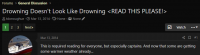
HOW TO POST
So you now want to post something on the forum. How do you do this? The first thing you need to answer is - which FORUM do I want to post in? If you aren't sure, post in the "General Discussion" forum - this is where most threads are posted. If you are selling stuff, then post in the classifieds (but follow the rules please). Look through the rest of the forum names....they are pretty self explanatory. So step one for posting is clicking on the forum name where you want to post. That gives you this view of the General Discussion Forum:
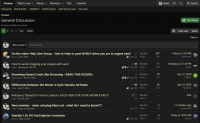
Then click on the button in the upper right hand corner of the page that says "Post Thread". You will see this screen:
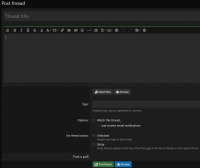
Enter a thread title. (once you do this, the forum will show you a few threads with similar titles in case this topic has already been discussed. If you see one that matches your topic, you might want to go and read that to see if your question has already been answered- if not...keep going).
In the main box, type your question, comment, whatever it is you want to say.
Below that you can attached pictures or documents.
You can say you want to "Watch this thread" (described above).
Only Admins and moderators will see the "Set Thread Status" options (sorry).
Then Click "Post Thread" (or "Preview")
DONE!
Hopefully this will be helpful for new members!
Last edited:
